Creating custom user interfaces with {shiny} and {bslib} has never been easier. Using {bslib} it is also incredibly simple to choose and switch between versions of the underlying Bootstrap library that powers the UI, to use many of the Bootswatch themes, and to create custom components.
One useful and commonly requested application feature are tooltips or popovers. These offer more detailed information or documentation to the user without cluttering the UI with text. Historically, there have been some great packages that provide this functionality, for example {shinyBS}, and {bsplus}. However, there are some known incompatibilities with newer versions of Bootstrap, and in many cases we don’t necessarily want to add these dependencies to our projects.
Bootstrap 5 in Shiny
Using Bootstrap 5 in {shiny} with {bslib} is as easy as:
bslib::page_fluid(
title = "Test",
theme = bslib::bs_theme(version = 5)
)And adding a simple white text on dark background tooltip to an element of our page is as easy as adding a title attribute:
ui <- bslib::page_fluid(
title = "Test",
theme = bslib::bs_theme(version = 5),
htmltools::div("Welcome", title = "This is a welcome message")
)
server <- function(input, output) {}
shiny::shinyApp(ui = ui, server = server)However, if we wanted to use the nice Bootstrap popovers, that can be shown by clicking or hovering on an icon, we’d be a little disappointed. These don’t come by default with Bootstrap 5, and they require a bit of prep work before we can add them to our application.
Bootstrap 5 popovers in Shiny
The requirements to enable popovers in Bootstrap 5 are well documented. Bootstrap 5 uses the Popper JavaScript library, so we have to opt-in to use them, i.e., add the Popper JS library as a dependency. To enable them everywhere in an application, we can simply include the code provided in the bootstrap documentation in our application.
To do this in {shiny}, we need to define a JS callback function that will work when the HTML document is ready, along the lines of:
// popovers.js
$( document ).ready(function() {
var popoverTriggerList = [].slice.call(document.querySelectorAll('[data-bs-toggle="popover"]'))
var popoverList = popoverTriggerList.map(function (popoverTriggerEl) {
return new bootstrap.Popover(popoverTriggerEl)
})
});Save this function to a file, say popovers.js and include it in our UI via htmltools::includeScript (or some other way described in the {shiny} docs) To test our setup right away, we’ll also add a button that when clicked would open a popover.
ui <- bslib::page_fluid(
htmltools::includeScript("popovers.js"),
title = "Test",
theme = bslib::bs_theme(version = 5),
htmltools::div("Welcome", title = "This is a welcome message"),
htmltools::tags$button(
type = "button",
`data-bs-toggle` = "popover",
title = "Popover title",
`data-bs-content` = "Popover body", "Click me"
)
)
server <- function(input, output) {}
shiny::shinyApp(ui = ui, server = server)And we are done with the basic setup. We have a functional Bootstrap 5 popover in {shiny} without adding any R dependencies. Next, we’ll make a few minor improvements for ease of use and functionality.
The default behavior of the popovers is that they are dismissed the next time we click the button (or icon) that triggered them. This is not that great, because sometimes the icons can be small, or even hidden by the popover it self, so it might be hard to click and dismiss the popover. To aleviate this, we can set the popovers to show up on hover by adding a data-bs-trigger = “hover” attibute.
Finally, there is some CSS conflict between {shiny} and the styling of the Bootstrap 5 popovers, which causes some unecessary padding on top of the popover title. We can remove this by forcing the top-margin on the h3 tag to zero. Similar to before, we can add this bit of CSS to a file and include this file as a resource in the {shiny} app using htmltools::includeCSS:
/* Popover title conflict */
h3, .h3 {
margin-top: 0 !important;
}With these improvements, our basic example shiny app becomes:
ui <- bslib::page_fluid(
htmltools::includeScript("popovers.js"),
htmltools::includeCSS("popovers.css"),
title = "Test",
theme = bslib::bs_theme(version = 5),
htmltools::div("Welcome", title = "This is a welcome message"),
htmltools::tags$button(
type = "button",
`data-bs-toggle` = "popover",
`data-bs-trigger` = "hover",
title = "Popover title",
`data-bs-content` = "Popover body", "Click me"
)
)
server <- function(input, output) {}
shiny::shinyApp(ui = ui, server = server)Popovers in Shiny inputs labels and tab names
The most common places where popovers are useful are next to inputs and tab names. These help with user experience by providing guidance and information. To create inputs and tab names with popovers, we’ll write a function that creates icons with the popover functionality we discussed above.
titleWithPopover <- function(title, popover_title, popover_body) {
htmltools::span(
class = "d-flex justify-content-between align-items-center",
title,
shiny::icon(
name = "circle-info",
style = "cursor: pointer;",
`data-bs-toggle` = "popover",
`data-bs-trigger` = "hover",
title = popover_title,
`data-bs-content` = popover_body
)
)
}In the above function, we create a span with some text aligned to the left, and an icon aligned to the right, clicking on the icon will trigger the popover. Then, to use this tag as a label of a shiny input, we set the input’s label argument to NULL and provide our customized label (select input example). Alternatively, we can omit the separate label altogether, and add the icon with popover to the right of an input, as would make sense for inputs that have a placeholder value (text input example).
htmltools::div(
class = "row",
htmltools::div(
class = "col-3",
titleWithPopover(
title = "Select a value",
popover_title = "Popover title",
popover_body = "Popover body"
),
shiny::selectInput(
inputId = "someValue",
choices = 1:3,
label = NULL,
width = "100%"
),
titleWithPopover(
title = shiny::textInput(
inputId = "textInput",
label = NULL,
width = "60%",
placeholder = "Enter some text"
),
popover_title = "Popover title",
popover_body = "Popover body"
)
)
)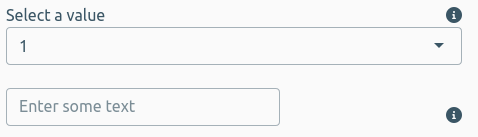
Our titleWithPopover function can easily be applied in other contexts too. For example, we can create a tabset panel with tabs whose names are embelished with icons and popovers.
bslib::navs_pill_list(
well = TRUE,
bslib::nav(title = titleWithPopover("Tab One",
popover_title = "Popover title",
popover_body = "Popover body"
), "Text One"),
bslib::nav(title = titleWithPopover("Tab Two",
popover_title = "Popover title",
popover_body = "Popover body"
), "Text Two"),
bslib::nav(title = titleWithPopover("Tab Three",
popover_title = "Popover title",
popover_body = "Popover body"
), "Text Three")
)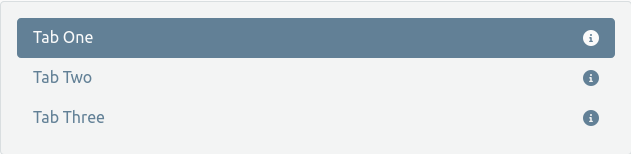
Summary
In this post, we went over the simple procedure to enable Bootstrap 5 popovers in a {shiny} application by using bits of JS and CSS for popper.js. We also discussed some example usage of the popovers in input labels and tab names.
Gist
The code for a functional shiny app with popover examples is available at the following gist.